
Player Flow
After entering the data center scene, players can not only see a large number of server racks, but also a huge screen on the wall. This large screen displays the critical status of the data center, with default error messages indicating that a GPU server chassis is overheating and experiencing a error, but cannot be located.
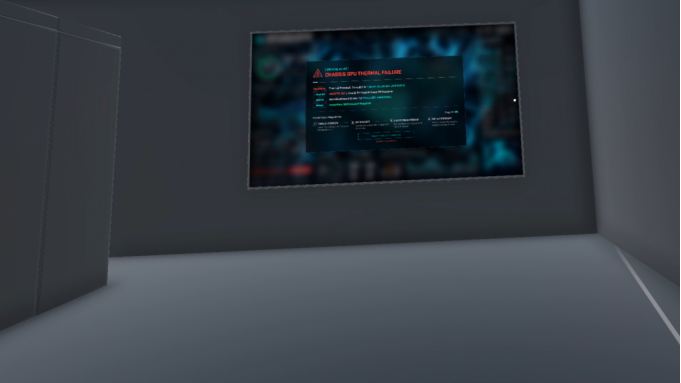
The player need to follow the on-screen prompts to find an AI thermal scanner that can intelligently locate damaged GPU server chassis tools. As the AI thermal scanner is located in the tool room, users need to find the tool room, hold the door handle with a VR controller to open the door of the tool room, and then enter the device room to find the AI thermal scanner.
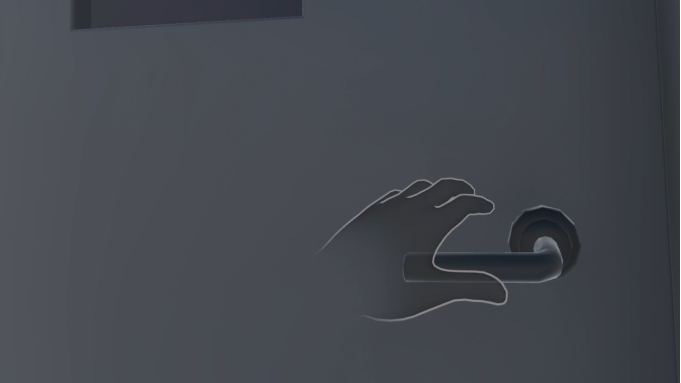
Open door of the tool room

FInd the AI thermal scanner
Then the player needs to use AI thermal scanner to scan server racks and find the damaged GPU server chassis. Players need to check the status of each server rack through the holographic projection screen of the AI thermal scanner. If the status is normal, a green background normal status UI will be displayed above the server rack. If the status is abnormal, a red background UI and an error message will be displayed.


The player need to find the GPU server chassis that is overheated and damaged based on the error message of the server rack scanned by the AI thermal scanner. The player needs to use a VR controller to grip and open the door of this server rack, then use the VR controller to grip and remove the GPU server chassis damaged by overheating, and then replace it with a normal GPU server chassis in the tool room.

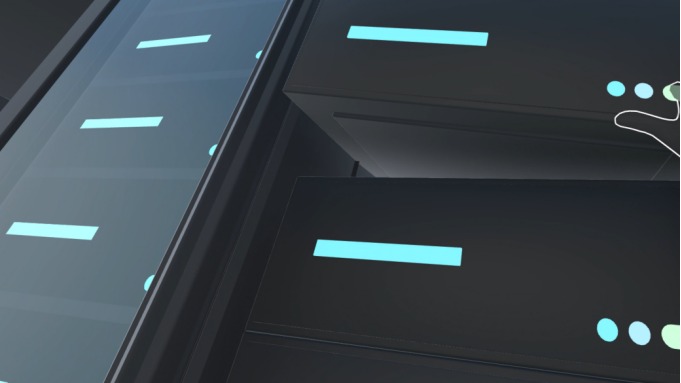
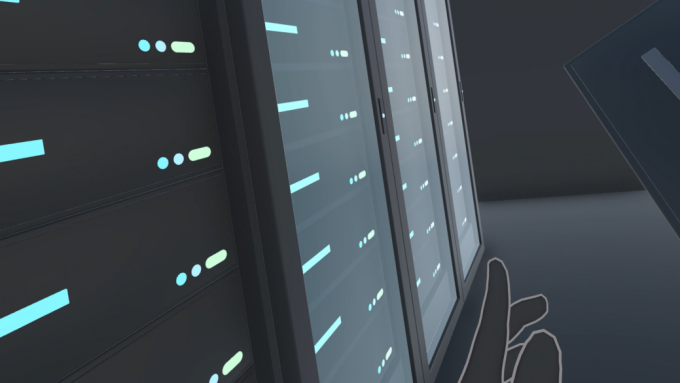
After the player completes all the repair steps, there will be a clear prompt on the large screen, prompting the user to restart the newly installed GPU server chassis (data centers usually support partial restart of a GPU server chassis without restarting the entire data center).
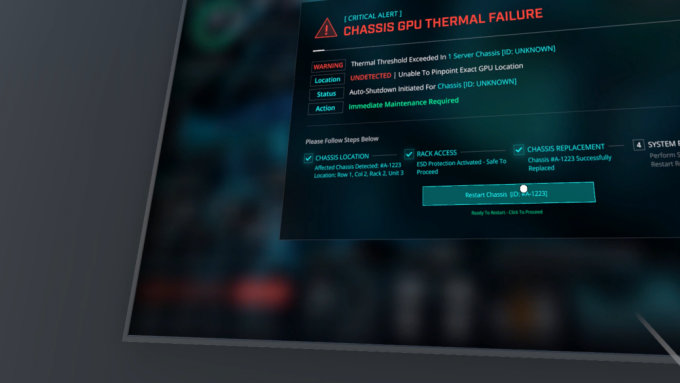
When the player clicks the restart button using the ray of the VR controller, the newly installed GPU server chassis will restart and a success prompt will appear.
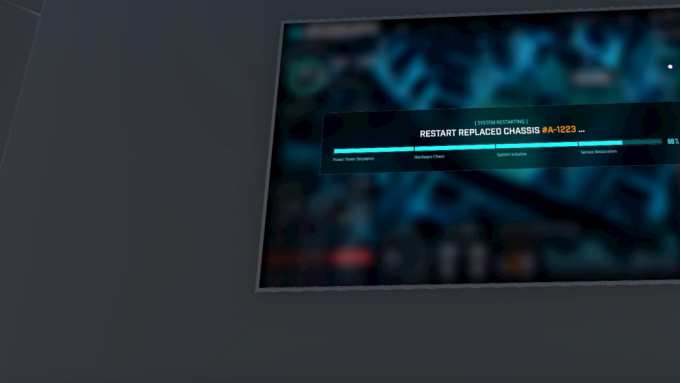
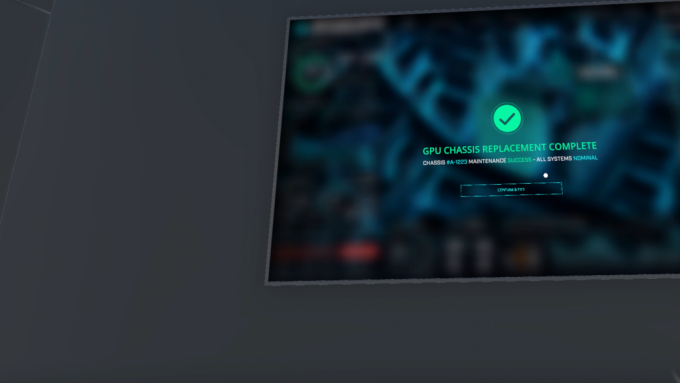
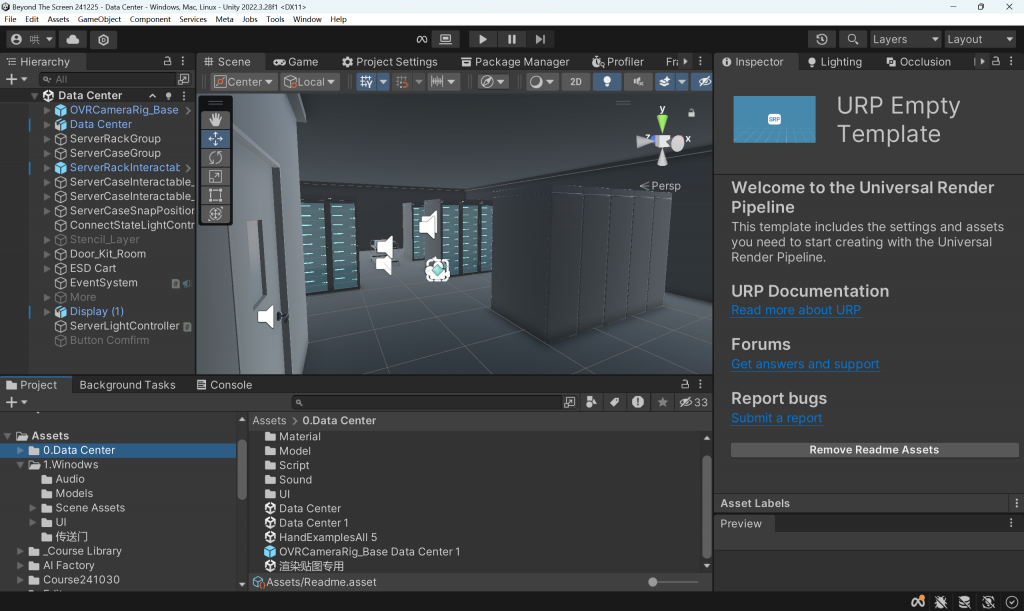
Leave a Reply